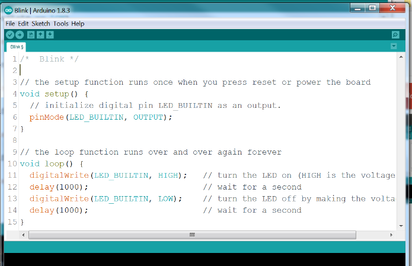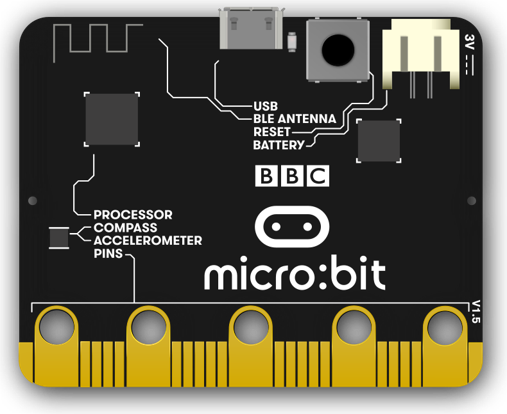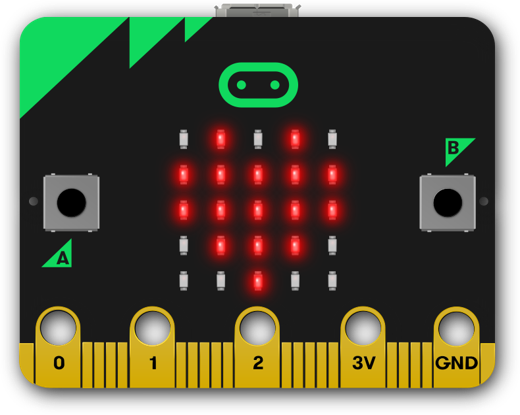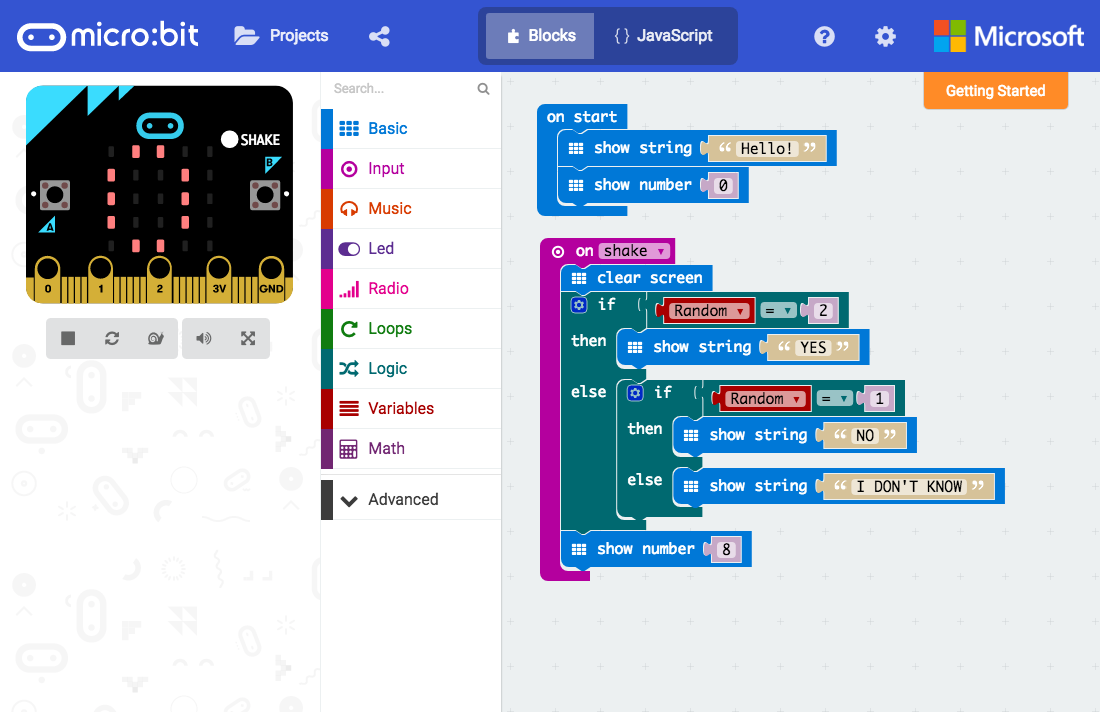Physical Computing
Physical computing involves interacting with the physical world in addition to a screen. You take in data from light, motion, or temperature sensors, and control devices such as motors, speakers, and lights. Physical computing is fun, engaging, and makes learning to code easier and more understandable.
Two well-supported and easily found platforms are Arduino and micro:bit. Both are great for students and adults to learn on and make interactive electronic projects.
Two well-supported and easily found platforms are Arduino and micro:bit. Both are great for students and adults to learn on and make interactive electronic projects.